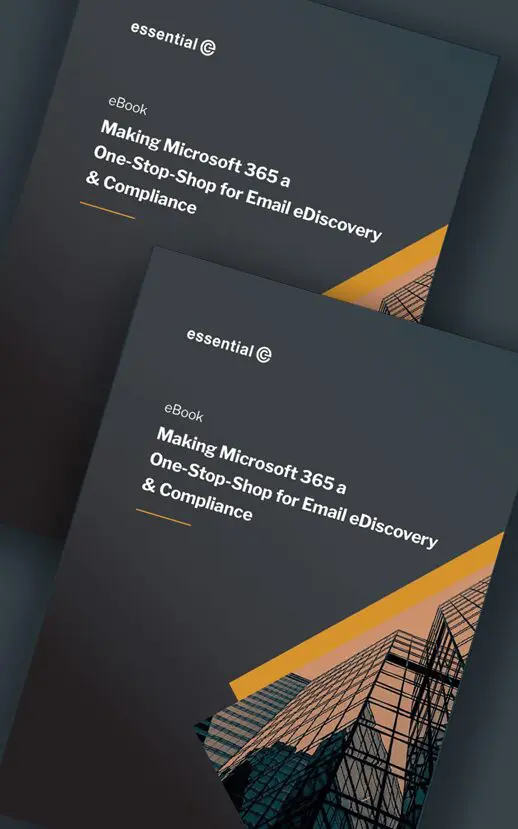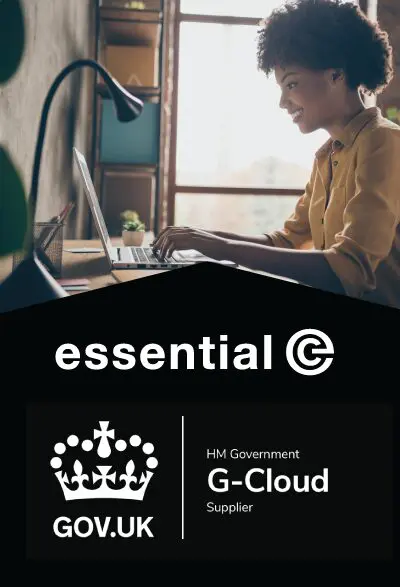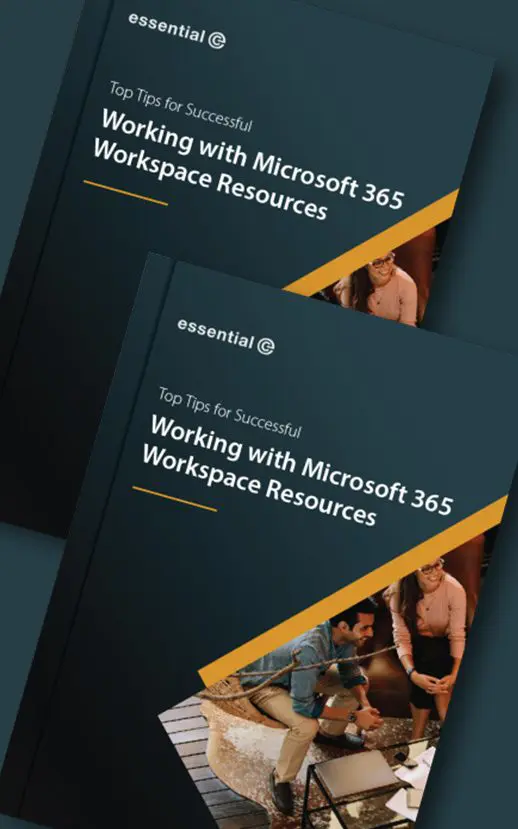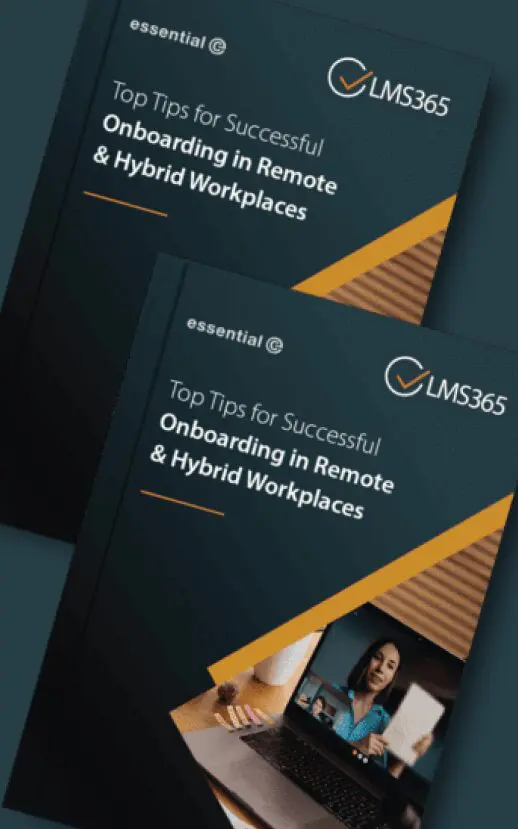Email Archive Migration
5 Things to Consider When Doing an Office 365 Migration Involving Email Archives
If migrating user mailboxes in a hybrid environment wasn’t challenging enough, migrating email archives to Office 365 can introduce all sorts of complexity you hadn’t bargained for.
Here’s 5 things we’ve encountered when helping organisations with the end-to-end migration process.
1. Migrating Shortcuts Can Be a Useful Option
In most migrations to Office 365 there will be a period of time when co-existence with your on-premises archive is required.
Despite what some vendors may say, most on-premises archives can be configured to retrieve when the mailbox is moved to the cloud*.
Allowing co-existence will alleviate most of the time pressures in needing to migrate users’ archives at the same time as their Live mailbox. Large archives, in particular, may take more than a day to migrate and users do not want to lose access to their legacy data for any length of time.
Additionally, if you’re migrating user mailboxes into Office 365 using MRS or third-party tools, you’ll most probably find you end up migrating emails that are actually shortcuts (aka stubs) to archived emails.
In our experience – as long as you have a strategy for eventually removing these shortcuts and replacing them with the original archived item – this is a workable solution.
* If shortcuts moved into Office 365 don’t work ‘out of the box’ for your legacy archive we can help you make it work!
2. Being Selective Can Really Pay Off
With the GDPR top of mind, a migration is a good point to review what you’re retaining in your archive.
A simple strategy is to exclude anything that’s beyond your retention policy but it’s possible to be more ‘fine-grained’ than this.
Although it’s possible to start applying retention policies once you’ve migrated your archives into Office 365, deleting data pre-migration can save both migration time and costs.
3. Not Everything Has a ‘Home’ in Office 365
As you migrate to Office 365, making the decision about what to do with legacy emails – especially those belonging to ‘leavers’, can be challenging. This is especially the case for organisations that have lots of ‘churn’ or have ‘orphaned’ email records going back many years.
Although it’s possible to migrate a leaver’s data into an Office 365 mailbox that has been placed on Litigation Hold, delete it and then recycle the licence after 90 days (using the inactive mailbox service in Office 365), many of the customers we work with seek alternative, and frankly, much faster and lower-cost solutions.
This includes migrating leavers (and other data items that don’t fit conveniently into Office 365) into HubStor for Azure, which gives low-cost storage, retention management and eDiscovery.
4. Have a Plan for Killing Off Your On-prem Archive
Following successful and verified migration of your archives to Office 365, it’s best practice to decommission your on-premises archive and delete all the archive databases and storage.
Any email records that you’ve ‘policy excluded’ from a migration (see point 2 above) should also be deleted.
TIP: Make sure any backups, test systems or copies of the databases are hunted down and removed.
In the event of an eDiscovery, ‘viable’ copies of an archive you thought were long gone could crawl out of the woodwork and become part of a legal case. They could also be found (inadvertently or otherwise) on your network or old servers, and again, could compromise your compliance with the GDPR.
5. Think Long & Hard About Your Journal Migration Strategy
There’s a lot of debate around what to do with journals (including journal archives) when moving to Office 365.
Whilst it’s possible to take an existing journal and ‘de-single-instance’ its contents for migration into individual Office 365 user mailboxes – the process can be quite lengthy.
The only issue is that any other route (such as migrating chunks of a journal into multiple individual mailboxes in Office 365) can bite you in the rear. For example:
- Using In-Place hold on single mailbox containing emails belonging to multiple custodians breaks Microsoft’s own licencing rules
- Creating a bunch of shared custodian mailboxes will give you an eDiscovery headache further down the track (because the person doing the search won’t know which mailboxes to include – and could easily exclude them)
Migrate your archives into Microsoft 365
If you want to drill into the options and trade-offs when migrating your journal (or talk about any of the other points above) get in touch.