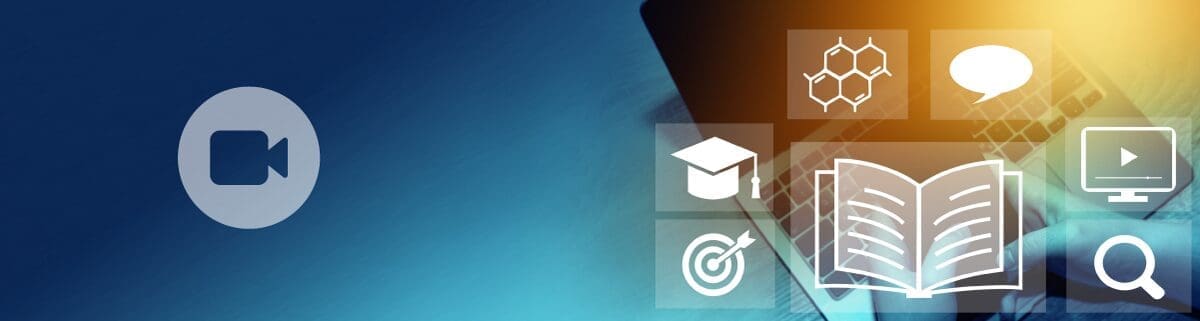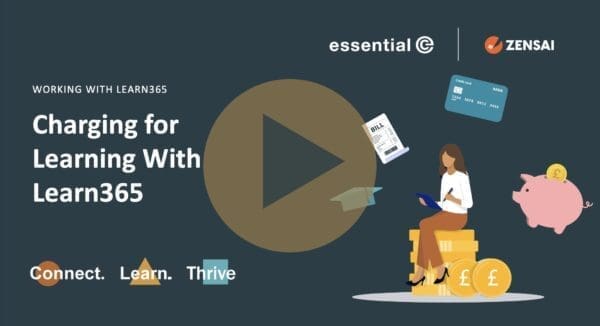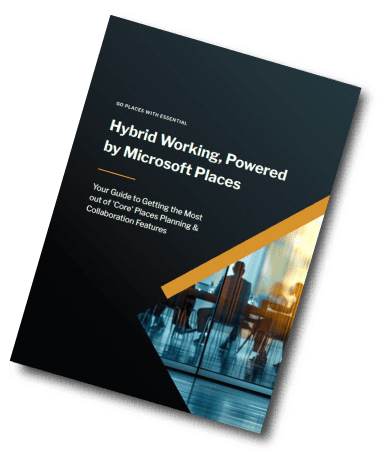Learning Management
How To Turn Teams Recordings into Shared Learning Resources
Every organisation today runs countless Teams meetings – from daily stand-ups to ‘Lunch & Learn’ sessions. In my experience it’s in these ad-hoc recorded sessions where the really useful learning and information is captured.
The problem?
Too often these ‘rough diamonds’ end up buried in individual OneDrives, never to be discovered or reused by the wider organisation (and then they get auto-deleted).
But what if you could take that knowledge and make it part of your organisation’s shared learning experience?
By capturing these recordings, giving them a ‘polish-up‘ using the techniques described below, and showcasing them through your SharePoint intranet or a learning hub, you can transform everyday conversations into lasting learning resources.

We’ve helped some of our customers go one step further by putting these learning resources into a dedicated learning management system that lets you deliver structured and trackable learning that can be consumed via Teams, SharePoint or a learning app.
4 Ways to Unlock Learning from Your Teams Recordings
1. Get folk to upload their ‘training recordings’ to a central location in SharePoint
Any training that’s recorded via a Teams channel is automatically saved in the channel’s SharePoint document library. From here it’s accessible – as long as L&D teams know about it* (read on).
It’s those ‘ad hoc’ training gems delivered via standard Teams meetings that are most at risk of being lost.
By default these are stored in the ‘Recordings Folder’ in the personal OneDrive of the person that pressed the record button, which makes them difficult to ‘get at’ centrally.

The simplest, ‘low tech’ approach to capturing those valuable videos is communication:
Clearly signpost a central SharePoint location such as a dedicated L&D site, where individuals are encouraged to upload any relevant recordings from their OneDrives. Perhaps you could create different folders to different subject areas.
There’s a few ways to do this, but you could get people to:
- From the OneDrive web app, go to the ‘Recordings’ folder.
- Select the video file(s)
- Right click and ‘Move to’ or ‘Copy to’
- Navigate to the shared area (e.g. your central training video library).

*For recordings made in Teams channels, one route you could use it to ask people to share a link to the L&D team. To do this:
- Go to the Team where the meeting was held.
- Select the Channel (e.g. ‘Sales’ or ‘Marketing’).
- Click the ‘Files’ tab at the top.
- Open the ‘Recordings’ folder.
- You’ll see your MP4 file stored there from where you can right click and share.
These approaches are low maintenance, require minimal IT involvement, and give you a centralised library of shared learning content.
From here, you can start cleaning up and curating your learning ‘rough diamonds’ (see point 2).
2. Use ClipChamp to ‘Pimp Up’ Your Training Videos
Microsoft now uses Clipchamp as its enterprise video hub (effectively replacing Stream). As well using Clipchamp to share videos, you can use it to tidy up and produce what will start out as ‘quite raw’, but nevertheless very useful videos.
To get started with ‘polishing’ your training videos, navigate to where the video recordings are located (see point 1), then select your Teams recording, click on the 3 dots, and select ‘Edit in Clipchamp’.

You can then use Clipchamp’s editing capabilities to:
- Remove unwanted bits (i.e., hellos, goodbyes, erms, etc),
- Add visual effects,
- Add standard video intros and outros that have your ‘learning brand’, and so on.
A nice feature is that you can edit your videos by simply editing the transcript that goes with the video. This is a lot easier than cutting out sections from the video playhead.
Simply click on the Transcript button on the top right, then select and delete the bits you don’t want by simply selecting and deleting the text. The related video footage will be deleted correspondingly – it’s fab!
You can then Export your video and store it in a central location from where it can be surfaced using the different options discussed above.
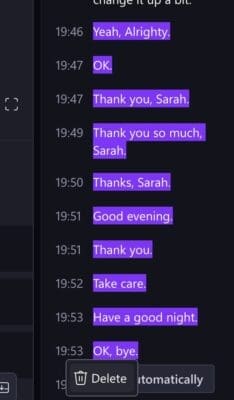
3. Use Copilot to simplify video prep & create other learning resources
If your L&D teams (and keen contributors) have Copilot, this can massively speed video prep, with capabilities that include:
- Automatically summarising subject matter, key learning points & content & tags
- Creating supporting documents
- Generating multiple-choice or regular questions with answers, to demonstrate ‘understanding’
- Creating follow-up resources like discussion guides.
This screen shot shows the Copilot
capability within Clipchamp.
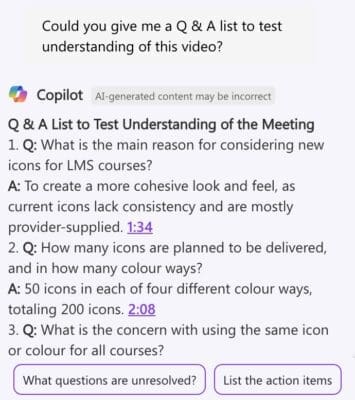
4. Start Promoting and Sharing Your Learning Content
Once you’ve polished and prepped your learning ‘rough diamonds’, start ‘pushing them out’.
You can share videos from a dedicated SharePoint learning site, using tools like the video web part to surface recordings as a playlist.
You can also embed these videos into courses and surface them using Viva Learning.
Better still, you can deliver training videos and related resources in a way that can be targeted as part of an individual onboarding or development plan, and tracked using a SharePoint/Teams-integrated learning management system like Learn365.
The important thing is to do something with them, and make sure they can be found.
As one of our customer discovered, once it became clear that the L&D team were committed to capturing and sharing learning content, more people ‘came forward’ with content:
“Previously, the impetus to contribute learning content just wasn’t there, as it didn’t have a proper home to live in and could easily get ‘lost in the noise.”
Company L&D team member
The result: An effective and very tailored learning experience
Although a little bit of effort is involved, by capturing, cleaning up, categorising, publishing and promoting your own, in-house videos, you get to benefit as follows:
- You preserve precious learning content: Your valuable knowledge isn’t locked up in people’s personal OneDrives.
- Learning contributors are encouraged: As was discovered by our customer, a leading UK employment services group, by creating a central platform for delivering learning content, in-house experts became very active content contributors.
- You’ll reduce learning costs: It’s a double whammy – instead of buying in ‘off the shelf’ training that’s probably a bit too general for your business, you can use your own very tailored learning materials.
- You can support different learning styles: Video recordings are often more easily consumed than dry PowerPoints and PDFs, and give staff a mix of structured and peer-led content.
What’s more, by creating and delivering learning in SharePoint and Teams, your existing Microsoft 365 productivity hub becomes your learning hub – giving you maximum ‘bang for your buck’ from your licence fees, plus the best engagement – this being probably one of the biggest challenges faced by L&D teams.
PS – One thing you will need to consider is consent from Teams session participants that might appear ‘on camera’, so perhaps you might want to add a comment to meeting invites and the session agenda. For example:
Quick note: we plan to record this session for use in internal training materials. If you’re uncomfortable appearing on camera, please let me know and we’ll offer an audio-only or off-camera alternative. Recordings will be stored securely, access will be limited to authorised staff, and you can request removal if needed.
Ready to extend your learning environment?
At Essential, we help organisations get more from their Microsoft 365 investment.
By weaving learning with Teams, SharePoint, Copilot, Forms and Power Automate, we can help you turn everyday Teams video collaboration into meaningful, reusable learning experiences.
Discover the Learning Management Solution built on Microsoft 365
See for yourself the power of delivering learning from within Teams and SharePoint.