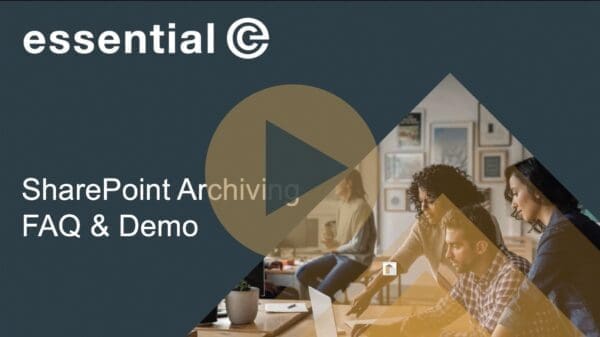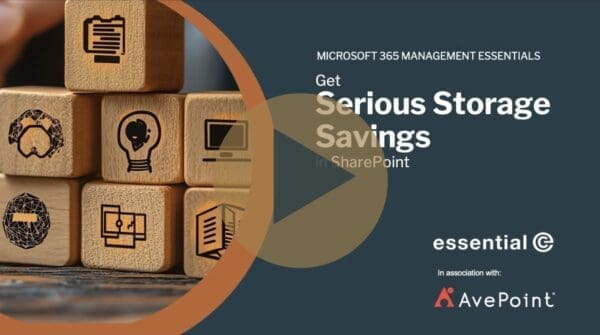SharePoint Management
Education sites impacted by Microsoft 365 storage reductions
Introduction
Last year, Microsoft quietly announced some changes to its education suite licencing, the most significant being:
- The abolition of free ‘A1 Plus’ licenses, which included desktop versions of Office 365 apps. A1 Plus users will now need to switch to web only apps on the free A1 plan.
- As of 1st Feb 2024, A1 licence users now have a maximum of 100GB OneDrive storage (prior to this they had 1TB).
- The introduction of a fixed 100TB pooled storage allowance per tenant, plus 50GB or 100GB per user for the paid-for A3 and A5 EDU licence plans respectively.
TL;DR?
Microsoft is changing its Microsoft 365 Education Suite licensing, and putting limits on the amount of free storage provided. Even if your institution isn’t nearing the new limits, it’s crucial to prepare for the future by planning, cleaning up, and managing storage usage effectively within your Microsoft 365 tenant.
While smaller schools and colleges may not feel the impact, large universities, faculties sharing a tenant, or those with a focus on research or heavy reliance on digital learning assets like Teams video recordings will face significant challenges by the storage changes in particular.
In this article we wanted to dive into what the changes are, how they are likely to impact EDU sites using Microsoft 365, and what can be done to lighten the impact.
So what’s the problem? Surely 100GBs is Plenty!
It’s true: The new 100GB OneDrive limit (down from 1TB), paired with the 50GB Outlook mailbox limit (with an additional 50GB for archive mailboxes), should generally meet the needs of most students.
Microsoft asserts that only a small percentage will be affected by these changes. But we’ve already seen comments posted from students lamenting the change in their personal A1 storage limits, and it’s not just over a drop to 100GB – many students are now seeing much lower limits being imposed.
The reason for this is owing to the new cap on the base tenant-wide pooled storage allowance, which will now be set at 100TB (previously it was unlimited).
What is Pooled Storage & How Does it Work With A1 Licences?
Pooled storage refers to the collective sum of all online data across OneDrive, SharePoint, and Exchange. The base pooled storage is increased by 50GB for every A3 user licenced, and by 100GB per A5 user (typically used for faculty staff). Unfortunately, your base pooled storage is not increased according to the number of students you have using A1 licences, it can also be decimated by your students.
To illustrate how A1 licences work with the pooled allowance, let’s consider a site that has 2,000 students using A1 licenses and 200 faculty staff with A3 licenses.
The A3 licences would increase the base allocation by 50GB per user, to give an overall pooled storage available of 110TB.
Now let’s imagine that 2,000 A1 students reached 50% of their storage allocation (i.e. 50GB for OneDrive, and 25GB for their email). With the new 100TB limit you’d have already exceeded your tenant-wide allocation by 40TB+, with no storage left for anyone else – even the paid-for users!
An extreme example, but IT managers at Education faculties are frustrated to say the least about the base 100TB restriction – regardless of the number of students they have to support.
Large universities, faculties that share a tenant, or for those with a focus on research or heavily reliant on digital learning assets such as Teams video recordings, this new tenant-wide cap will pose significant challenges.
Of course, you can always purchase additional ‘overage’ storage. This is available in 10TB increments at an estimated cost of $300 USD (around £222) per month (when paid a year in advance).
So what can you do to help stay within the new EDU storage limits?
If you use A1 licences for your students and don’t have the funds to pay for storage overage, here’s our 4 top recommendations:
1. Start Setting Student Quotas on A1 Accounts.
It’s a fact: Left ungoverned, A1 licences are going to eat into your allocated storage quota ‘across the board’.
As you’ll see from the above calculations , you’ll need to set quotas that are much lower than the notional 100GB limit to stay within your overall pooled allocation.
To work out what your actual quotas might need to be, look at your existing storage usage against the new 100TB quota, carry out projections for growth in users and usage of tools like Teams and SharePoint, and model different scenarios to understand how changes might affect storage needs over time. Factors to consider include:
- What storage is consumed by students vs faculty staff?
- What is your projected growth in students?
- How long do you need to retain data for (see lower section)?
And, assuming you don’t want to start paying overage or switching students onto paid for licences, you may need to go low on your quotas. For example, this this Canadian University intends to shrink both its OneDrive and Outlook quotas to 20GB each.
2. Communicate the Changes & Set Expectations
Many universities are now communicating the changes to licencing and asking students to consider carefully what they store and email, and start deleting what they don’t need if they are approaching or already over quota.
Microsoft has provided a user guide to help with this process with a rationale that includes reducing security risks and environmental impact.
Check out this example communique at Trinity College Dublin.
3. Review Your Tenant Storage & Start Freeing up Space
Technical enforcement of the new pooled restrictions will start to roll out on the 1st August 2024 but will not officially ‘kick in’ until renewal date. This means that Microsoft will provide additional storage to address pooled storage overage at no cost until the end of their current term.
Some faculties are already finding they will be considerably over their new pooled allotment and will find it a gargantuan task to get within their quotas.
As an administrator there are various tools and techniques at your disposal to help release storage. This article from Microsoft is worth reviewing, and makes recommendations that include:
- Using reports to identify and the top 1,000 largest storage guzzlers
- Viewing the last sign-in times to determine old and inactive accounts
- Putting limits on Teams recording retention times
- Imposing SharePoint site sizes
- Moving emails into archive mailboxes (archive mailboxes can be up to 50GB for A1 users and don’t add to your overall pooled storage allowance).
4. Implement Governance Policies and Take Steps to Control Data Growth Going Forward
The next step is to establish effective policies aimed at controlling information sprawl and managing storage growth for the long term. This can include:
- Setting policies to automatically move emails older than a certain period to archive mailboxes (archive mailboxes do not count towards pooled storage),
- Assessing content creation and retention rules to prevent bloat across SharePoint, OneDrive, and Team Sites, and
- Setting reasonable retention policies.
How long do you have to students own accounts after they leave?
On the subject of retention, aside from the student records and other data that should typically be destroyed 6 years after leaving the University, the length of time faculties retain student’s own storage and email accounts needs to be considered.
Some universities let their students keep their accounts for many years after they leave, but this approach will need to change.
Cambridge University, for example, offers a 90-day period during which leavers can set up an email auto-reply and forwarding, and move their OneDrive files to a personal OneDrive using the Mover Transfer Wizard
There may be some caveats to consider, however, when it comes to retaining student data. For example, you may have students graduate and get their PhD, but still need access because their research is not done. Any automated management that deletes their Entra ID and Microsoft 365 accounts after say, 90 days, may not be appropriate.
Likewise students may have use their UNI email address on job applications that are still pending. As such, any approaches implemented to address changes in storage limits must be well-communicated and carefully managed across all user groups.
Conclusion: Optimise Your Future Storage Consumption
It would have been optimistic to say the least to expect to get free, unlimited storage for life from Microsoft for EDU sites. Even Google has pulled in the reins on its education storage allowance.
Education establishments must prioritise optimising their storage solutions and maximising the benefits offered by Microsoft. Consider the following strategies:
- Setting your own quotas for storage consumption if needed.
- Expanding the usage of archive mailboxes to manage email volumes.
- Implementing Microsoft SharePoint Archive to hive off old and redundant sites (if your site structure is supported)
- Segmenting users by storage consumption patterns to prioritise cleanup efforts.
- Managing information lifecycles to delete unnecessary content, archive for occasional access, or retain for regulatory compliance or business needs.
Essential can also help with toolsets to manage and govern Microsoft365, from analysis to granular and flexible policy control, to cleaning out old data to lighten the storage load.
Get in touch for a chat.
Manage Microsoft 365 Storage
As an impartial vendor, Essential can provide enterprises a comprehensive comparison of SharePoint storage & Teams governance solutions, highlighting their unique features and pricing.