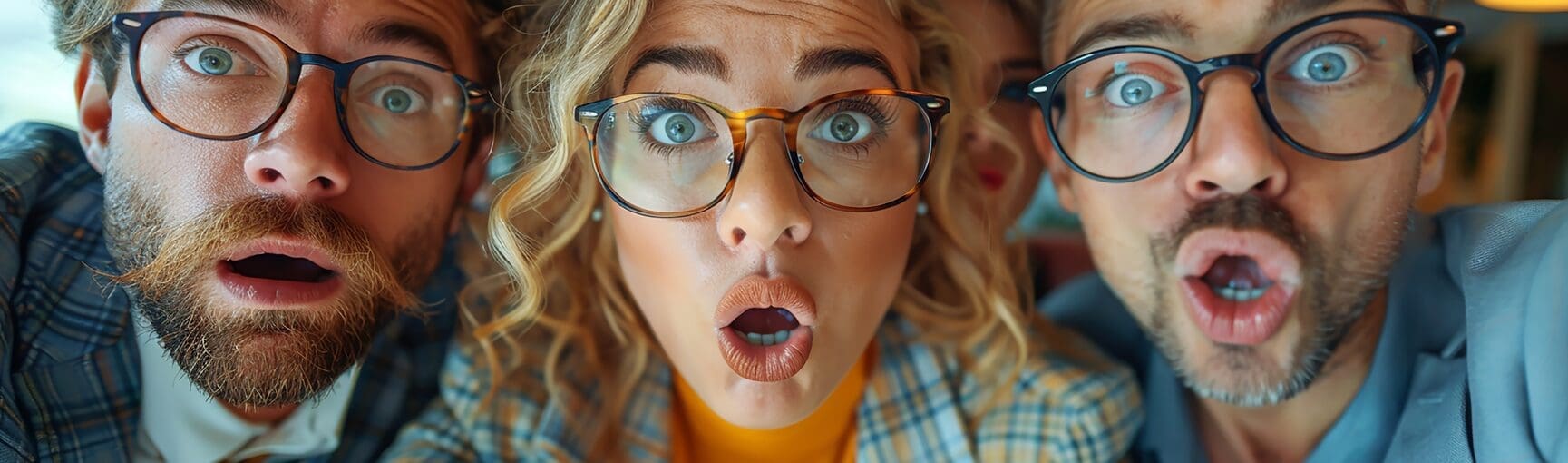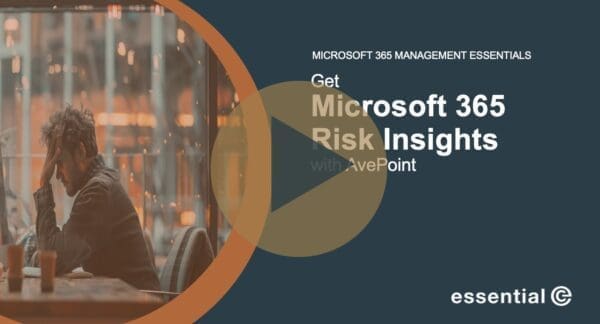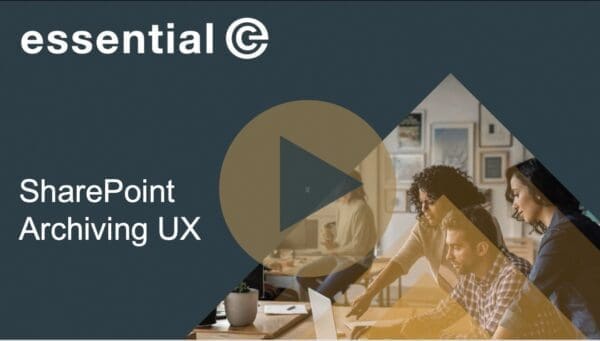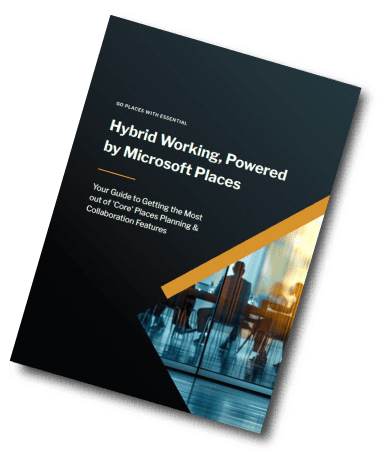SharePoint Management
Are You Making These Common SharePoint Management Mistakes?
7 SharePoint Mistakes and How to Fix Them
Managing SharePoint is less than straightforward. Many of us have learnt the hard way, having made earlier decisions that have led to problems like site sprawl and eye-popping storage costs.
In this article, we’ll cover seven of the most common mistakes and explore what you can do to get things back on track. But let’s take a step back and address this question first:
Why is it so easy to make mistakes in managing SharePoint?
The great thing about SharePoint is that it offers endless flexibility: fine-grained control over who can do what, plus there’s new features emerging on a weekly basis that are making it easier for non-technical people to work with SharePoint.
The ‘downsides’ of SharePoint are directly linked to the ‘upsides’.
- With so much flexibility, it’s easy to misconfigure permissions,
- and, with so many great new features that make SharePoint easier to work for non-technical users, you’re probably seeing even more sites pop up than ever before.
Instinctively some IT teams want to give as much autonomy as they can to business users and keep a relatively hands-off approach in terms of governance. But without enough control early on, SharePoint can quickly run into dead ends that compromise its value, performance, and adoption.
The good news is that most problems can ultimately be remedied, with ways to get your environment back under control.
So let’s dive into seven of the most common SharePoint management mistakes and how to address them.
1. Inconsistent SharePoint sites
All too often we’ve seen SharePoint sites being used inconsistently across an organisation with little to no standards in place, with each site lacking optimisation for its particular type of use. For example,
- Project sites that become more like document dumping grounds.
- Collaboration sites that are clunky and hard to use.
- Communication sites that simply aren’t very good at communicating.
The overall impact is a fragmented and inconsistent UX, which of course is a prelude to wider site sprawl or tumble weed blowing across your sites (see next point).
The fix: Appoint a SharePoint overlord
Inconsistency is basically driven by sites being created in an ad hoc way (either through different teams or automated processes) with no central oversight or guidance.
To gain back control, someone must be given responsibility to provide that oversight to enable a more optimised environment.
If you don’t know who that person might be – and you don’t want to give them a full time job doing it, there are several tools that can help automate this oversight and templating. We work with a couple of really good ones, and if you’d like to see a demo – get in touch via this site or directly with me on Linkedin!
That person should also be empowered to define optimised site templates for different uses (projects, external sharing site etc.).

2. Duplicate or abandoned sites
Another symptom of not having a controlled site request and provisioning process is letting too many duplicate or abandoned sites proliferate, leading to our old enemy site sprawl.
How many times has somebody created a site that already exists elsewhere or sets up a site in good faith but finds there is nobody to own it, so it never actually gets used?
A swathe of duplicate or abandoned sites makes it very hard to know what is actually being used, leads to user confusion, messes with search and Copilot results, and more. There can also be a natural reluctance to want to delete anything ‘just in case’, and so the number of duplicate or abandoned sites just grows.
The fix: Be strict & keep clean
As well as an initial clean-up, you need to:
- Control the provisioning process so that there is a formal step to ensure any site created does not already exist elsewhere and has necessary admins in place so it will get used.
- Create a process to regularly delete or archive sites that are no longer being used or didn’t get off the starting blocks.
Discover the best ways to eliminate inconsistent SharePoint sites.
3. Out-of-control site naming and structure conventions.
When a user carries out a search and gets multiple sites with similar names returned you have a real set of problems:
- Which is the site that actually relates to my project?
- Which is the one I need to request access for?
- Which site is the one that my client has access to?
When there are no rules on naming conventions or structure, then problems with find-ability and search ensue and it all gets a bit like the wild west.
Not only does it get very difficult to find a site, but trust in SharePoint can erode, and again, you can have that tumble-weed effect – another cowboy reference for you there!
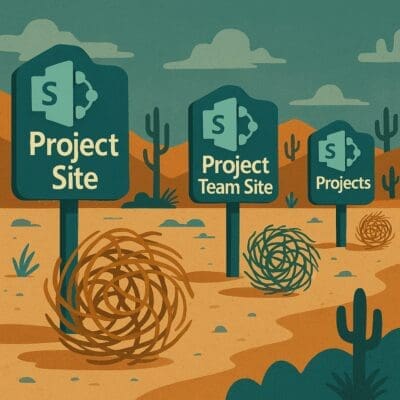
Oversharing can also be a real risk. It’s happened to us: a colleague once accidentally posted an internal document to a customer-facing site that had a similar-ish name to one of our internal ones. Thankfully, no harm done that time… but you can imagine the potential for risk if the content had been of a sensitive nature.
The fix: Stated conventions & templates
A consistent naming policy for SharePoint sites right from the beginning that helps to avoid site duplication and gives a sense of the site. For example:
Use a set pattern:[Dept]-[Purpose/Project]-[Audience]
e.g. HR-Onboarding-Internal, IT-Infrastructure-External
Also, set up SharePoint templates and provide guidance on linking to SharePoint from Teams – ideally using the associated Team site rather than creating unrelated links, to avoid sprawl and confusion.
A provisioning tool to enforce naming conventions based on model site templates can be handy here, and funnily enough – we do a couple we’d like to demo to you (as we plugged in point 1)!
4. Permissions all over the shop
With SharePoint, permissions are often left down to individual site managers, who have the power to define who can see what down to the individual document level, both internally and potentially, externally.
While this decentralised, flexible approach means you can usually meet the varied requirements around access that is often required in organisations, the truth is that often permissions end up being a mess.
Oversharing becomes rife. Sites or documents are shared too widely – even externally – because people are not aware of the permissions at the site level. As a result, sensitive documents are potentially exposed, usually through search or enabling Copilot, or because suddenly a site was shared with an external user.
Sometimes the opposite happens, and permissions are too narrow, and someone can’t access the site they need – the potential fall-out is less, but it’s still frustrating for users.
The fix: Get solid permissions policies in place
Approaches as outlined in this article, such as applying the principle of least privilege (zero trust) lessens risks around over-sharing. Another good practice is to rely more on SharePoint groups that are already aligned to information security levels to help prevent issues before they happen.
You might also want to dig into whether tools such as AvePoint Insight can help you be more proactive in spotting any security risks. Check out our quick demo here.
5. SharePoint storage bloat
With SharePoint site sprawl and a growing number of duplicate sites, you may experience SharePoint storage bloat.
You’ll know when this happens when:
- Your monthly SharePoint storage costs start to go through the roof.
- Making improvements to streamline, optimise or upgrade your environment becomes harder.
- Out-of-date files are clogging up your SharePoint and Microsoft search and polluting your Copilot responses.
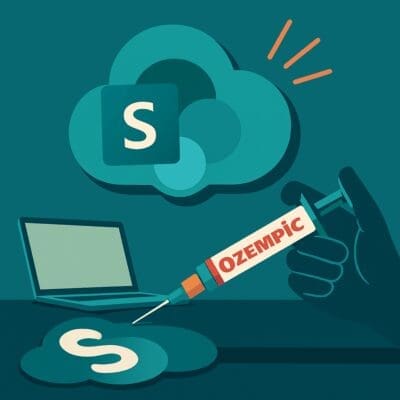
The fix: Lifecycle management & archiving
Unfortunately, there aren’t Ozempic-style jabs to remedy SharePoint storage bloat. Most teams find it takes a dedicated project to get things back on track, involving a content audit, getting decisions from stakeholders about what can be archived and so on.
Once the environment is more manageable, put in lifecycle management processes to regularly archive SharePoint sites and documents.
Microsoft offers archiving at a site level, but you might also want to check out the archiving service we offer that will give you archiving at a more granular level and according to lifecycle policies you set.
6. Shadow IT is rife
Shadow IT is a perennial challenge and comes with a range of risks, with the most serious focused on areas such as security and data privacy.
Arguably shadow IT is not a SharePoint management mistake as it is fundamentally down to user behaviour. However, a poorly managed SharePoint environment creates the conditions where employees are more likely to turn to unauthorised solutions to get things done.
Not allowed to share files in a SharePoint site with a client? Frontline staff don’t have permissions to view documents in my SharePoint site? The answer is invariably something like DropBox or GoogleDrive.
What can possibly be the harm??? A colleague I worked with said he still had access to a DropBox set up for sharing sensitive M&A docs over 5 years after he’d left that particular project!
The fix: Prevention is better than cure.
Reducing risks around shadow IT usually requires a multi-pronged approach focusing on monitoring, user education and more.
By making it relatively easy to share externally from a SharePoint environment is a great starting point. Here strong governance and effective ongoing SharePoint risk prevention using Purview and other tools will help check proactively for risk of inappropriate sharing, guest access that’s flying under the radar, and more.
7. Lack of clarity over roles and responsibilities
Managing a SharePoint environment and its many sites is a team effort.
- There will be central roles in IT from a technical, security governance and support perspective.
- There may be a business team who use SharePoint and Teams to support client interactions.
- Your marketing department might want their voice heard when it comes to communication site ‘look and feel’.
In a perfect world everyone will know what their role is in terms of set-up, issue resolution, ensuring compliance, lifecycle management, content and more.
For example, not knowing who’s responsible for killing off a site at the end of a project, not having the requisite privileges to do this, or simply not knowing company policy when it comes to managing lifecycles, can lead to the classic problems of site sprawl and storage bloat.
The fix: Define some roles & responsibilities & do some training
Managing SharePoint is a team effort, and everyone involved should clearly understand their responsibilities and how to carry them out.
These are our tips:
- Document who does what relating to SharePoint site management.
- Define both the central and per site roles and responsibilities, perhaps using a RACI matrix.
- Map respective processes and ensure everyone knows what they need to do and when.
- Provide training and support for new site owners.
And finally, apologies for over-simplifying things – it won’t be easy to get in control of SharePoint – but don’t lose faith!
Is your SharePoint in order?
Made one or more of these classic SharePoint management mistakes and are looking for the solution? Our team can help you get control.