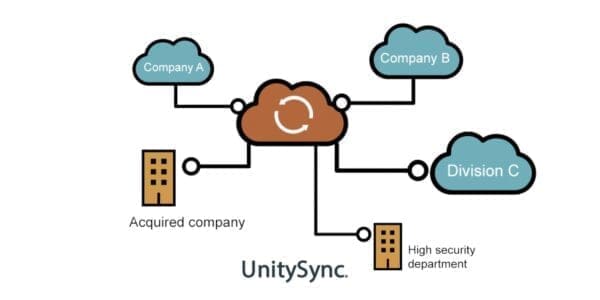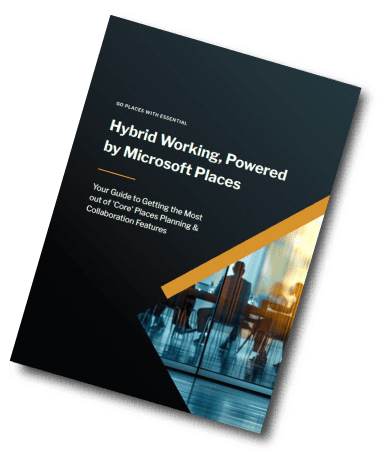Directory Synchronisation
How is UnitySync Licenced?
Essential is proud to be the UK and European distributor of UnitySync, and part of our service is to help organisations of all sizes and complexity choose the most cost-effective licensing model for their needs.
UnitySync is designed to be as flexible as possible, able to synchronise address lists from a variety of sources and locations, and in a way that respects the political, physical and security concerns of all parties, as well as the timelines over which you want to perform the address list synchronisation process.
As such it can be configured – and licenced – in a number of ways.
This article helps explain how it’s licenced – but don’t get confused – just get in touch for a chat and quotation.
How can we purchase UnitySync?
You can elect to purchase UnitySync in two ways:
- Perpetual: Lifetime software licence with annual support and maintenance for upgrades and access to support.
- Support and maintenance is included for year 1
- Ongoing maintenance for year 2+ is charged at 15% of licence fee although this may be subject to increases in the event of a licence price increase
- You can lock in your ongoing maintenance costs by purchasing multiple years ‘upfront’
- This licencing approach is great if you need to keep syncing for many years to come!
- SaaS Annual Subscription: 12-month Software licence and Support renewed annually
- Multiple years can be purchased upfront.
- This licencing approach is ideal if your need for syncing may go aways in a year or so.
How is UnitySync licenced?
- Base Licence: You will require a minimum of 1 x base licence for each server where UnitySync is installed. This is the central application that allows you to manage synchronisation
- Directory Sync Licences: You will then require a directory licence for each directory service instance you want to ‘sync’. E.g. Entra ID (Active Directory), LDAP, AzureAD/Microsoft 365 each count as one directory licence. See below for what constitutes a directory instance.
- The minimum number of directory licences to purchase is 2.
- Note that if you want to sync multiple different OUs (e.g. HR, IT, Finance) within the same directory, this only counts as one directory licence and there is no limit on the number of contacts synchronised.
- If you’re syncing from a CSV File or LDIF File this doesn’t require a licence – it’s free – but you would still need a minimum of 1 x base and 2 x directory licences.
- COPY Licence: If you need to have a copy of your production setup for testing purposes, you can purchase a copy of the Base licence which includes the number of originally ordered directory licences.
Centralised VS de-centralised licencing
1. Centralised deployment
This is where you run UnitySync from one server (which requires just one base licence). You then just need to purchase the number of directory sync licences based on the number of directory connections you want to make. This is based on connecting directly to destination directories, however if you’re connecting vis CSV or LDIF files, you would just need 2 directories as a minimum.
- Best For: Centralised IT, streamlined maintenance, tight control.
- Setup: One UnitySync server handles all sync operations.
- Install Location: Central data centre or server.
- Management: All syncs configured in one place.
- Licensing:
- Only one base license required.
- License required for all directories to be synced (minimum 2).
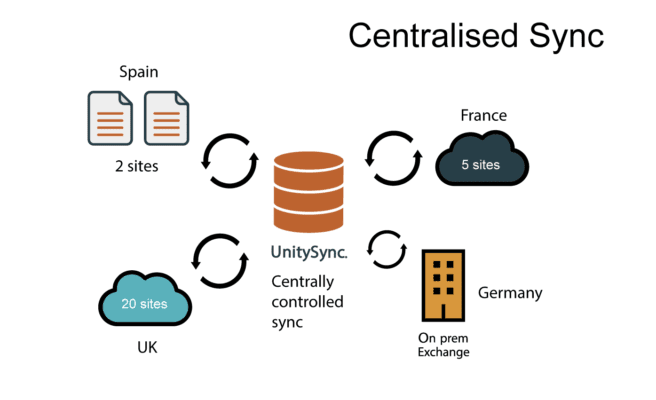
2. De-centralised deployment
Sometimes synchronising via a central server is not possible owing to factors like low network bandwidth and the desire to control synchronisation at each directory site – be it from a security or a political POV.
For example, high security/defence sites often require tight control between all participating ‘domains’. Likewise organisations going through a merger or acquisition need to have local control over what information gets synced between domains.
De-centralised configurations require a base licence to be installed in each separate domain/location, and then additional directory licences based on the directories that need to be synced to the UnitySync base servers (as per the centralised model above).
- Best For: Large or distributed organisations, regional autonomy, isolated or high-security environments.
- Setup: Multiple UnitySync servers (e.g., one per region, domain or department).
- Sync Operation: Each handles its own tasks independently.
- Data Sharing: Regions can sync directly or exchange CSV/LDIF files – ideal for ‘air-gap’ situations.
- Licensing:
- Each install needs its own base license and key.
- License is based on the directories needed to be synced.
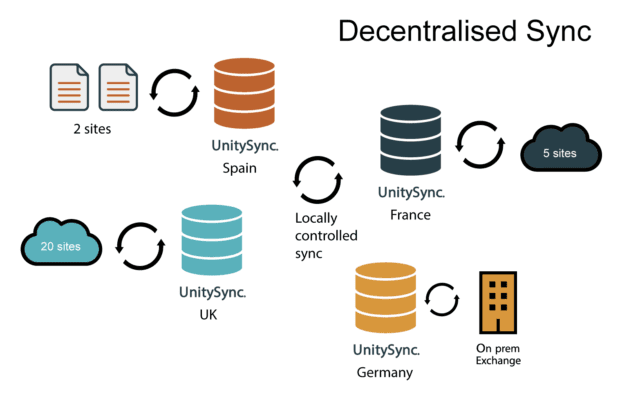
Confused?
Don’t be. Essential can help you work out the optimal configuration and licencing for your needs. Get in touch for a chat and pricing.
What counts as one licenced directory?
UnitySync supports many types of directories, but for licensing, what matters is the number of distinct directory endpoints, not the type. Here’s what counts as a licensed directory:
Each of the following counts as one licensed directory:
| Type of Directory | Example | Licensing Count |
| Active Directory (AD) | On-prem AD domain controller | 1 per unique IP |
| LDAP | OpenLDAP, eDirectory, SunOne, etc. | 1 per unique IP |
| ODBC | SQL databases via ODBC | 1 per DSN |
| Microsoft 365 / Azure AD | Each Microsoft 365 tenant | 1 per tenant |
| Google Workspace | Each Google org | 1 per tenant |
| CSV/LDIF File (Flat file) | CSV files for import/export | No license needed |
Key Considerations
| Topic | Notes |
| Security | Where security is paramount use firewall rules, IP allow lists, or file transfers instead of direct connections. |
| Conflict Resolution | When synchronising directories, especially across environments, overlapping or duplicate entries can cause sync errors. Define unique attributes (mailNickName, mail, GUID) to avoid overlaps |
| File Exports | Using CSV or LDIF files as a middle step avoids licensing more directories |
| Control | A centralised UnitySync server can oversee multiple synchronisation jobs: – Offers a single pane of glass to monitor sync status, errors, and performance. – Central control simplifies troubleshooting and ensures consistent configurations and logging across all jobs. |
| Licensing | The more decentralised your synchronisation model is, the more installs + directory licenses you’ll need, but this may be a trade off for the increased flexibility and security you need. |
GALSync Tool Pricing
Get pricing for UnitySync today.