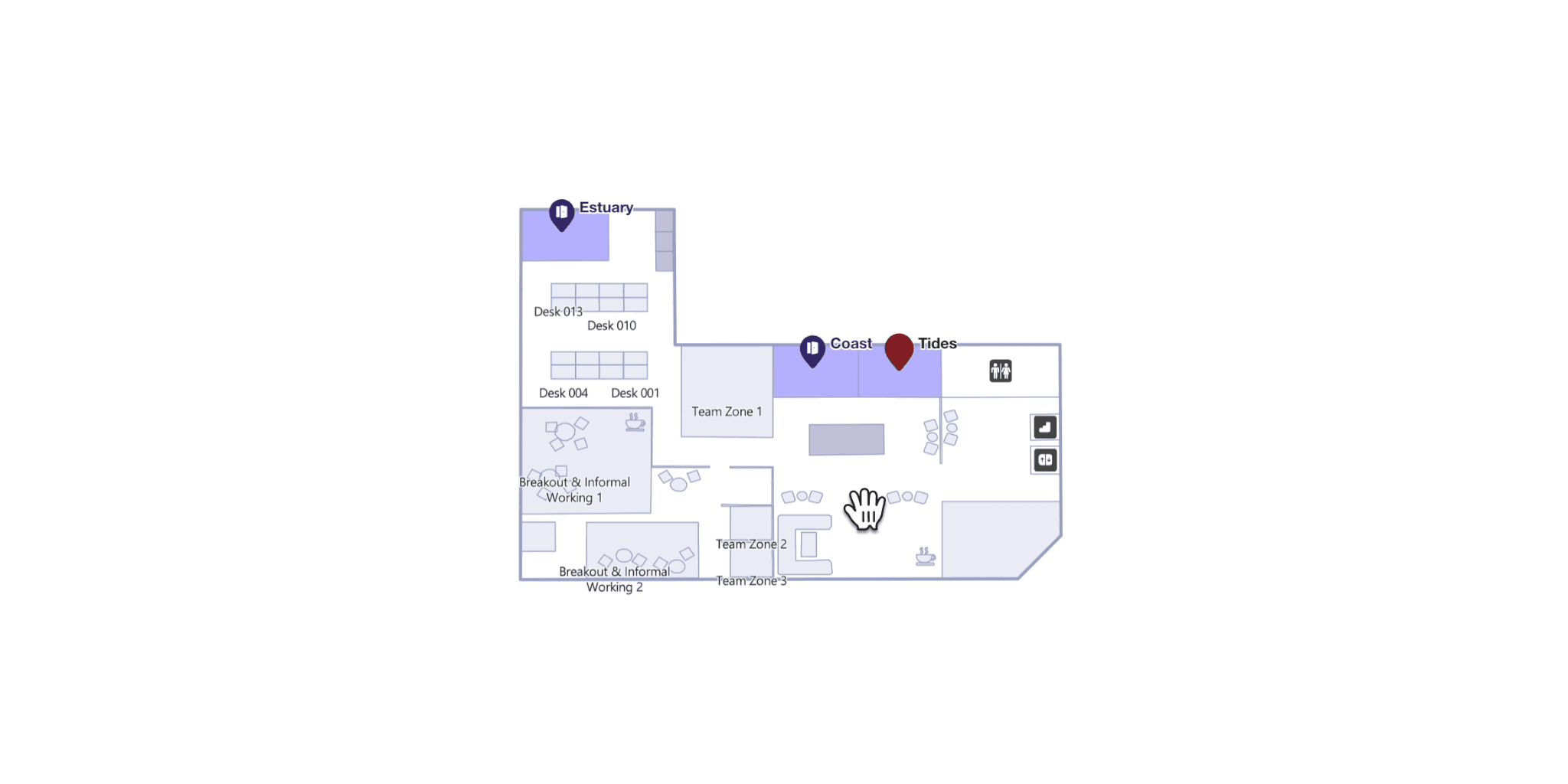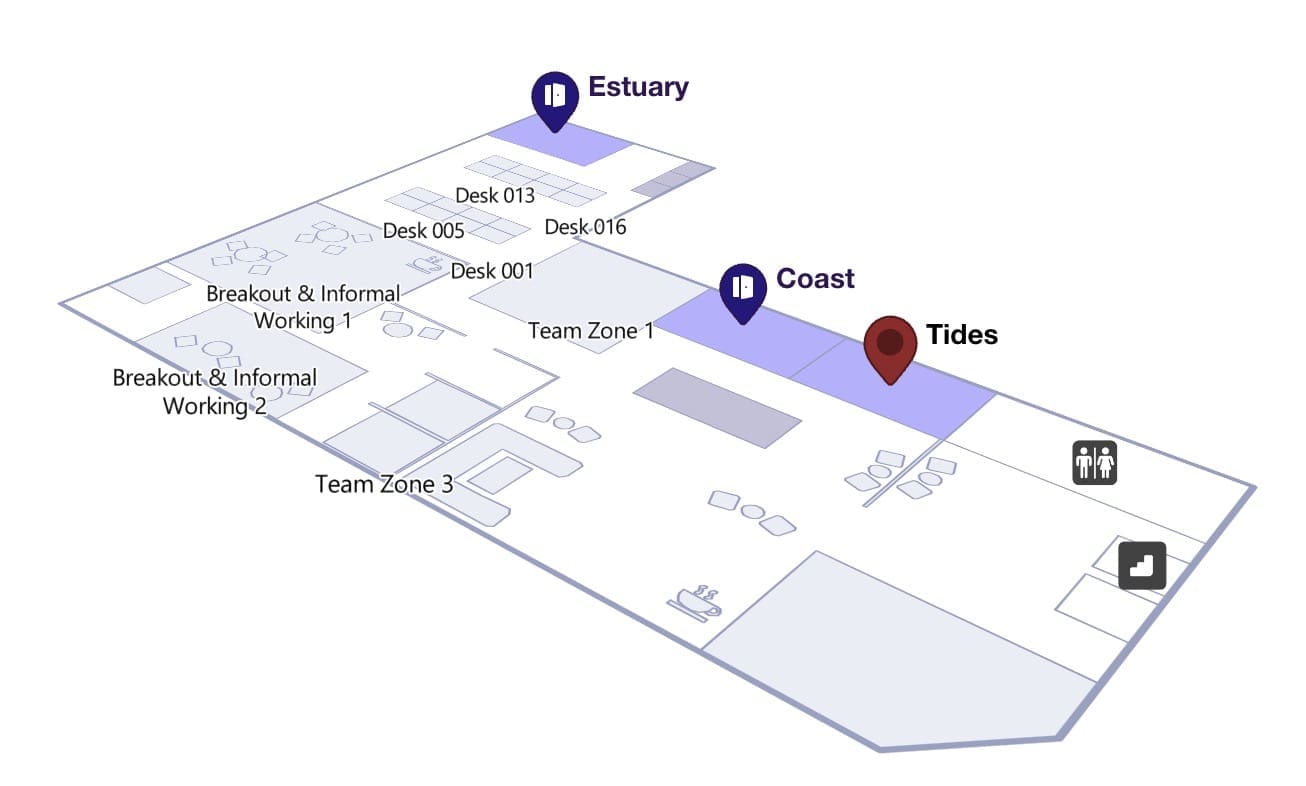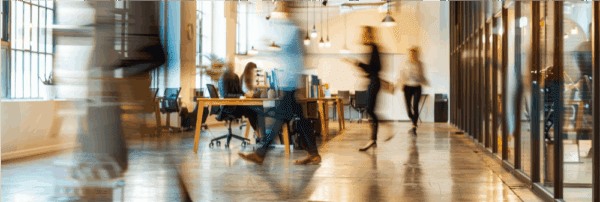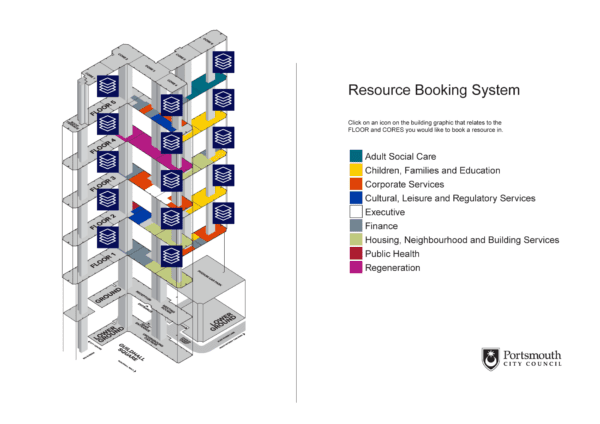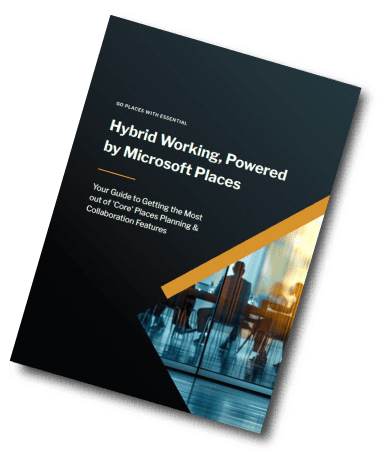Microsoft Places
Did you know Microsoft Places maps rotate in 3D?
The 3d map rotation feature has been there a while in Places, and here’s how to use it.
BREAKING NEWS – SINCE THE LATEST SERIES OF UPDATES OVER AUG/SEP 2025, THE DESK MAP VIEW NO LONGER ROTATES IN THE WAY DESCRIBED BELOW – ONLY THE MEETING ROOM MAP DOES. WE’LL KEEP TRACKING THIS FOR YOU!
As you’ll know if you’ve been tracking Microsoft Places for a while, there’s a lot of new functionality that’s been released over time and we’re right on the verge of a major new update.
Make sure you subscribe to our Places updates if you’d like to know more…
Anyhow, I ‘stumbled’ over this feature recently and it turns out it’s been there a while, and I didn’t know it existed. I suspect many others don’t either, as in-app user instructions are pretty sparse.
Anyhow, if you’ve fretted over map design (like we do) from the point of view of delivering the best UX when it comes to working out what workspace to book and how to find it ‘on the day’, then relax.
Microsoft Places includes a handy feature that lets users rotate office maps in an isometric (3D-style) to match their own point of view. This is especially useful if your office has multiple entrances and the best way to understand where a workspace is located is to literally ‘turn the map around’ so it makes sense from their perspective.
This is what you need to know
In addition to panning and zooming with standard mouse or keyboard controls, you can rotate your Microsoft Places map view and switch perspective using these keys:
- On Windows, right-click and drag your mouse to rotate
- On Mac, hold the Control key and use your mouse to rotate.