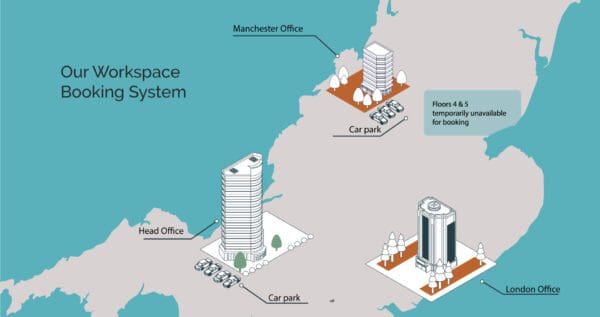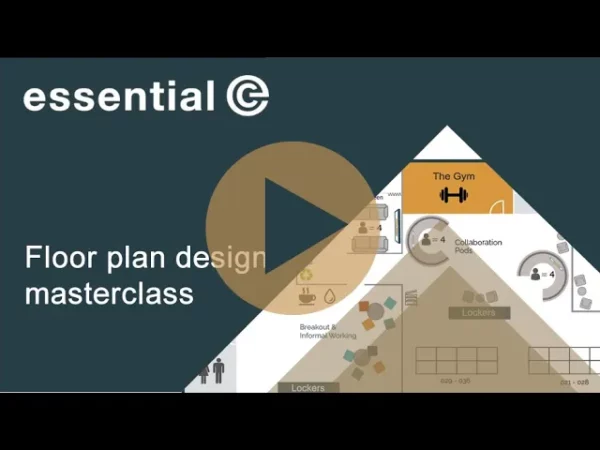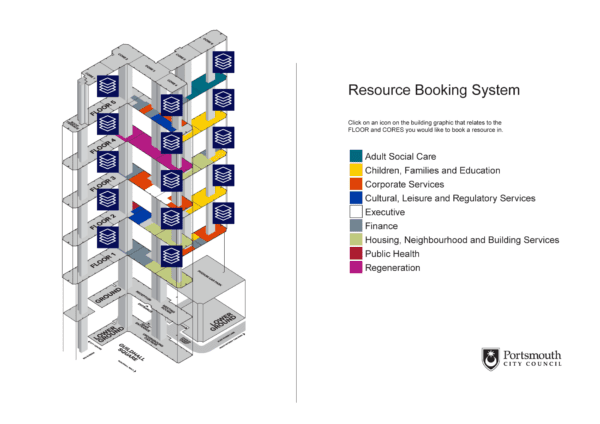Desk booking
Using Microsoft Bookings to Provide a Desk Booking System for External Users
Has hybrid working led to tumbleweed blowing across your office?
By using tools like desk booking systems to share workspaces, many enterprises have been able to move to smaller premises and shrink their office costs.
But what if you can’t downsize? Organisations that own their buildings or have long-term leases are now exploring ways to generate revenue by subletting unused office space or sharing unused spaces with partners and clients using a space-as-a-service model*.
In this article, we explore whether you can use Microsoft Bookings as a workspace booking system for people outside of your organisation to use.
*Of course, any subletting is contingent upon your physical security measures and the terms of your tenancy agreements.
NB Microsoft Bookings only lends itself to a very basic desk booking service.
If you are seeking more sophisticated options for workspace booking in Microsoft 365, get in touch.
This article looks at how you can use Microsoft Bookings as a potential desk and room booking solution for external clients.
What is Microsoft Bookings?
Microsoft Bookings is a scheduling tool that simplifies appointment bookings outside your organisation.
In its simplest form you can use it to create a special web link that allows people outside of your organisation to view your availability and book a meeting with you.
You can get ‘more fancy’ and, for example, use Bookings to create a ‘service booking portal’ on your web site that gives visibility across multiple people’s calendars, along with the different ‘services’ they offer such as consultations or training courses, along with pricing.
In fact there’s lots of ‘use cases’ that might be applicable to your business, but the key thing to note is that Bookings is aimed at booking time with people.
However, we’ll now explore if Bookings can be used to schedule bookings for non-human resources like desks, meeting rooms, or parking spaces.
Let me share what I found during a proof of concept….first a demo.
A Demo of Using Microsoft Bookings to Book Desks
To see what Bookings looks like in action for a desk booking scenario, check out our quick demo video below.
The next section explains what we did to configure this, along with the options for side-stepping some of the issues we encountered.
How to Configure Microsoft Bookings to be used as a Desk Booking Application
Configuring Microsoft Bookings to use as a desk booking system requires we carry out a number of steps in advance.
For example, as we are going to be looking at workspace availability instead of people’s availability, we need to start by configuring some Microsoft resource calendars.
For the full step by step guide see configure Microsoft Bookings as a desk booking system.
Drawbacks to Using Microsoft Bookings for Booking Workspaces
If you’ve watched our video, or have set up Microsoft Bookings to book meeting rooms or desks for yourself, you’ll see it does a nice job of time scheduling and notifications.
You may, however, be thinking about some things you would want it to do differently…
As we’ve seen above, the default ‘prompts’ are optimised for booking appointments with humans rather than booking workspaces. There’re some other challenges too:
- Bad selection flow: When booking a desk, you’d ideally want to pick your date, how long you wanted the desk for, and then get a list of the desks available for this date/duration.
Bookings works differently: It prompts users to select the available services (in this case, a desk for a full or half day), followed by staff (in this case, desks), and then the date required.
I.e., SELECT A SERVICE > SELECT STAFF > SELECT DATE
This can be addressed by not listing desk choices (staff) and letting Bookings select an available desk automatically.
Typically, however, users of a desk booking system want to choose their preferred workspace, for example, via an interactive map that shows the location of the desk.
- Two places to configure booking policies: Microsoft Bookings does not integrate with or inherit the booking policies that may already be defined for your existing resource mailboxes.
Instead you will need to define new policies, such as appointment duration and booking lead time within the Bookings application itself. It might, however, be a good thing to offer one set of policies internally and another set of policies for external bookings.
- No support for request approvals: Often, with meeting room bookings in particular, some organisations want to make booking requests subject to ‘manual approval’, say, by a facilities manager.
This uses a feature called ‘delegate approval’. You cannot use this functionality with Microsoft Bookings. They do not ‘play nice’ together.
Microsoft Bookings will not detect whether a delegate has accepted or declined a meeting invitation, so a booking may be declined by the delegate, but Microsoft Bookings will still show the resource as booked. Also, the user will think they have the resource booked but they don’t really. Someone else could then book the resource internally and confusion will ensue.
- Limited ways in which to support workspace selection: If you’re visiting an unfamiliar office space, you’re highly likely to want more information to support selection. This includes photographs of meeting rooms, seating layouts and equipment, the location of rooms and desks on a floor plan and so on. Bookings doesn’t offer options for achieving this.
- Limited reporting: The only reporting available in native Microsoft Bookings is a raw data dump to file. It may also be possible to interrogate the data using Microsoft Graph. Any required analysis and/or visuals to represent the data would need to be custom created.
- No Payment Mechanism: You can use Bookings to indicate how much a workspace will cost for a half or full day, but it does not help you collect the payment.
- Accurate Identification: With Bookings the ‘booker’ is prompted to identify themselves with free-text entry fields for name and email address. This is vulnerable to typos and misuse.
For a more fully-fledged workspace booking system you may want to consider a system that supports single sign-on (SSO) and that limits who can access your workspace booking portal. For example, ensuring that only certain organisations can book your workspaces.
So, in conclusion, if you have a very small number of workspaces you want to offer out and you are happy with the options described above, then Bookings may meet your needs.
To offer a more sophisticated booking service you can alternatively look towards Microsoft Power Automate.
For example, there’s an off-the-shelf PowerApp template called ‘Book a Room’ that you can build on to create the additional services you need. You may also wish to wrap more security around access to the booking service, as well as the audience you wish to ‘invite’ to use your workspace booking service.
Check out this article that looks at how to create an interactive floor plan for workspace booking using Power App.
Supercharge your Microsoft 365 room booking experience!
Unlock the full potential of your native Microsoft 365 room booking system by incorporating advanced catering and visitor management services.