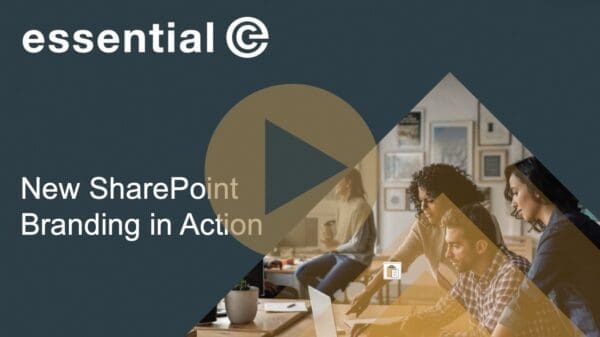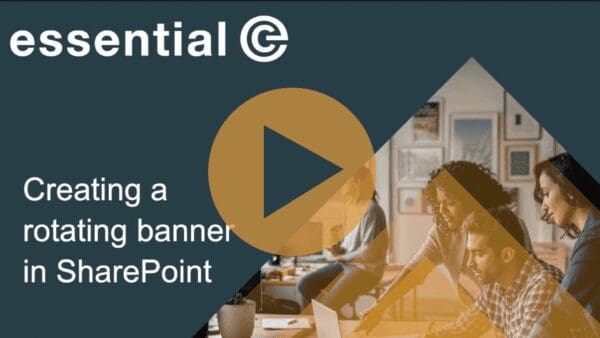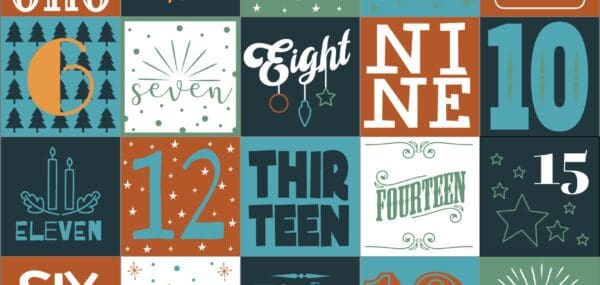SharePoint Design
How to create large icon quick links in SharePoint
This video demonstrates how to create some large, accessible icons to use in your SharePoint home pages using SharePoint Quick Links and PowerPoint.
The Quick Links Web Part is really handy if you want to have a series of links in a compact area that you can see at a glance and without having to scroll down the page.
By default, the icons are quite small and can be difficult to see, and as you go larger with the icons in the Web Part, the text option in the QuickLinks web part disappears.
By creating your own icons that have ‘built in’ text, you can create a consistent and accessible end user experience. The great news is that you don’t need any fancy graphics packages to create your icons.
You can just use Microsoft PowerPoint to create your icons, and this video takes you through the process step-by-step.
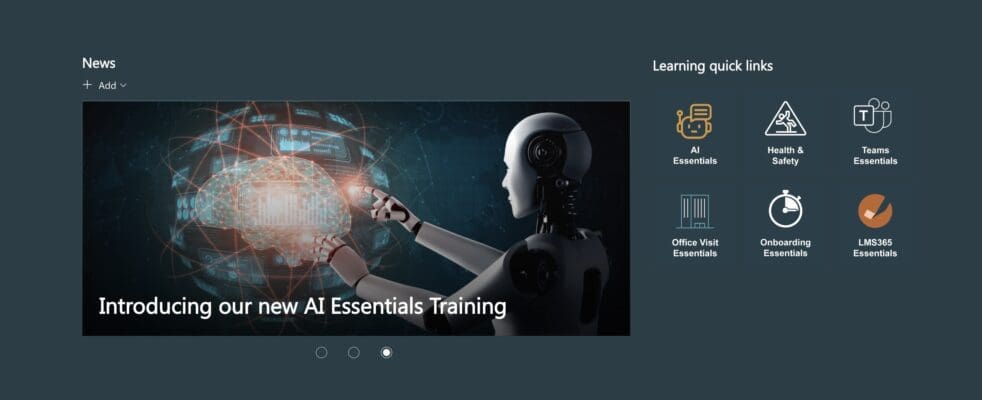
By creating your own icons that have built in text, you can create a consistent and accessible end user experience. The great news is that you don’t need any fancy graphics packages to create your icons.
You can just use Microsoft PowerPoint to create your icons, and this video takes you through the process step-by-step.
In our next video, we’ll be looking at how to set up the rotating banner that you’ll see on the above screenshot, which is another way to maximise what people see on your intranet or your departmental or Learning Management homepage at-a-glance.
Enjoy!