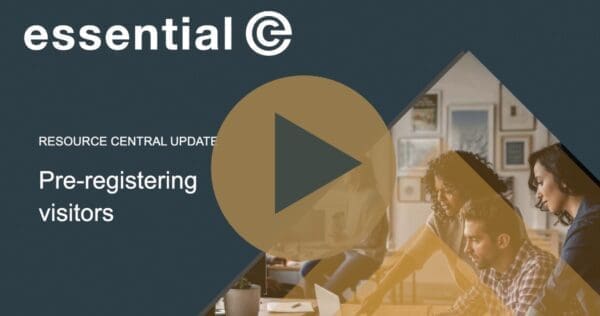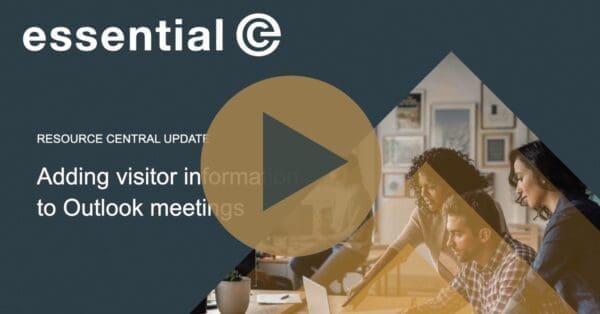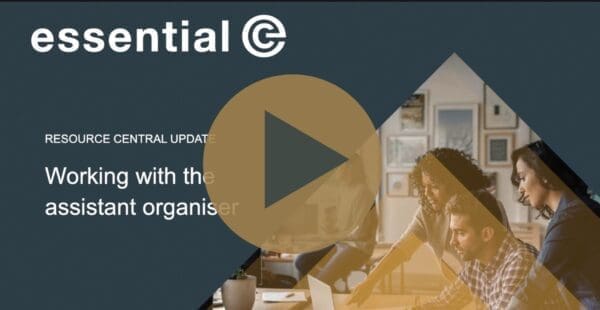Meeting room booking
Break the no show meeting habit
The need to optimise use of your meeting rooms and collaboration spaces has become vital as hybrid workers prioritise face-to-face meetings when they visit the office.
This makes meeting room ‘no shows’ a bad and wasteful habit that needs to be addressed.
Here’s our recommended steps to avoid wasted meeting rooms:
Step 1: Review your recurring meetings policy
Outlook calendar recurring meetings are a common culprit as they are easy to set (and therefore easy to forget to cancel).
Advising staff on best practices for creating and managing repeat meetings in Outlook is always a good policy (this is a good article).
It’s also possible to limit the number of recurring meetings in Exchange – specifically when they involve resources like meeting rooms (see this Microsoft technical note).
Step 2: Have a strategy for detecting no-shows
A simple and effective way to optimise usage is to use room screens combined with a check-in facility.
This is how it works:
- A room or collaboration space gets booked via Outlook or Teams (or using a dedicated booking system)
- On the day of the booking, a room screen shows current and imminent meetings*
- The organiser is prompted to check-in to their booking on arrival
The all-important check-in can be done on screen, swiping an RFID card, or by scanning a QR code. Alternatively, the organiser can check-in the meeting through an email reminder link.
Step 3: Re-cycle wasted rooms…quickly
If check-in doesn’t occur within a pre-defined time window, you can automatically set the room status back to being ‘free’.
This means:
- It immediately becomes available in Outlook calendar
- The room screen itself turns from glowing red to glowing green, showing ‘at a glance’ it’s free to be booked
- New bookings can be directly via the room screen using the techniques outlined above.
Step 4: Get tough on repeat ‘no show’ offenders
If someone frequently defaults on a room booking our meeting room booking solution can register this fact, enabling you to send a polite reminder to the offender.
You can also get more proactive and optionally penalise the individual(s) in question. For example, by automatically cancelling any of their subsequent bookings for the same room.
Like our customer, BP, you could get ‘hard-core’ and use a ‘3-strikes’ policy that really clamps down on repeat offenders – especially those that abuse the Outlook calendar recurring appointments feature.
It may be a controversial step for you to take – but it could save you thousands of meeting room hours per month.
Step 5: Allow on-screen bookings for ad-hoc meetings
By increasing the visibility of which rooms are available for ‘walk by’ bookings, you will naturally increase your utilisation stats.
A red or green glow that can be see at-a-glance along a corridor, or knowing when a meeting room is going to be free next, makes all the difference.
If you can’t afford to have a screen per room you can use overview screens in foyer areas or have a page on your company intranet.
You can also use QR codes to enable individuals to use their own mobile devices to book free rooms on the spot.
Step 6: Match meeting room size to ‘in person’ attendees
This last step is becoming increasingly more challenging as more meetings involve both in-person and remote attendees.
For example, you might book a large room and catering for your entire team, only to discover that half of the delegates plan to ‘dial in’ on a Teams call.
Microsoft is currently working on this area and is planning to implement a new Outlook RSVP feature that allows attendees to select if they’re joining virtually or in-person to a hybrid meeting. This feature is currently overdue and it is not clear whether it will operate as intended with the ‘capacity counter’ associated with its new workspace resource capability.
A dedicated meeting room booking system can help in this respect.