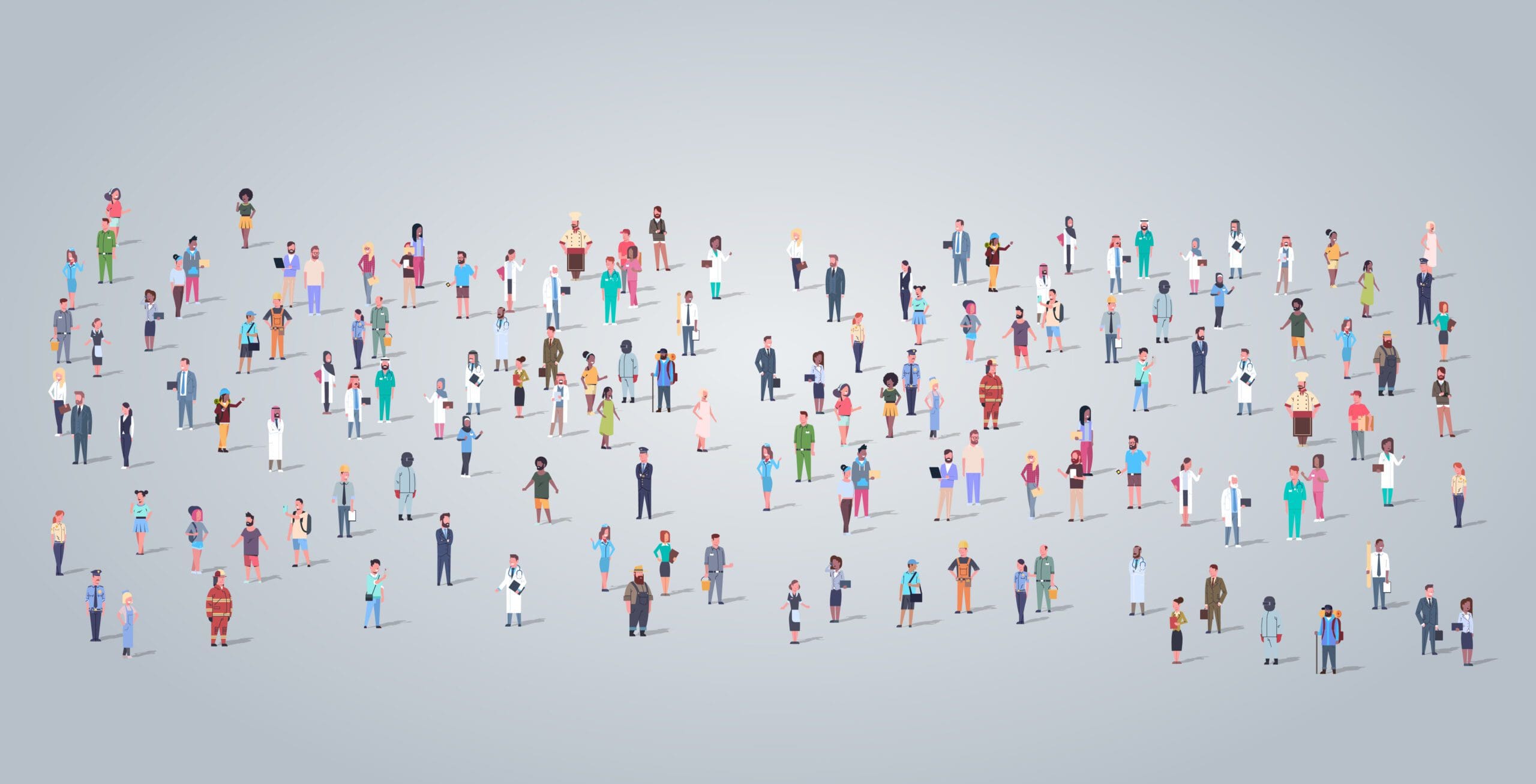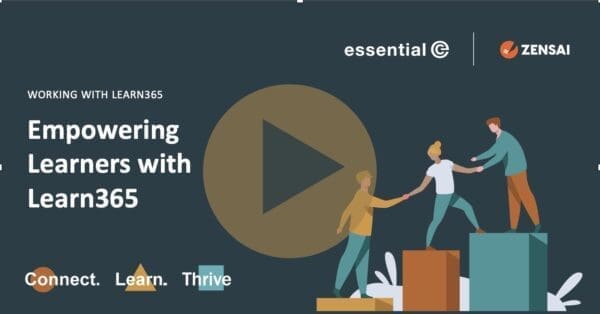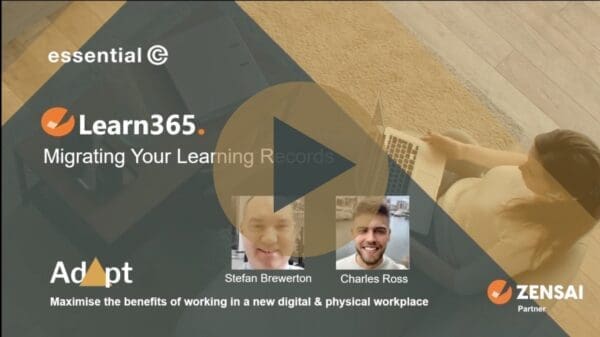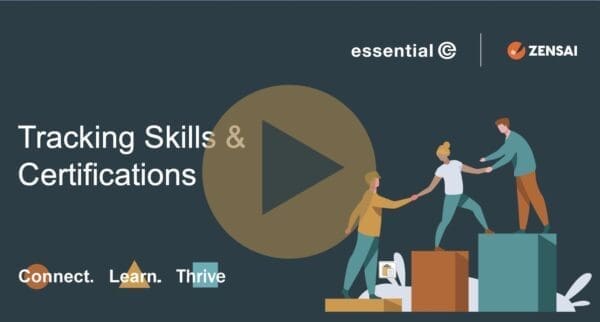Learning Management
Managing role based learning using Microsoft Groups
When you have thousands of learners to support, ensuring everyone is presented with the right learning programmes and content for their role is challenging to say the least.
Each different department, function and professional level will typically have its own set of training and development needs, along with role-related mandatory training requirements and onboarding paths.
In this article we will look at how using the same Groups used for managing security and sharing permissions in the Microsoft ecosystem – specifically Azure AD Security Groups and Microsoft 365 Groups in Microsoft Entra ID (now part of Microsoft Entra) – can be used to ease the management of role-based learning paths in your learning management system (LMS).
What are Microsoft Groups?
If your organisation has adopted Microsoft 365 and other cloud platforms, it’s likely you are already using Azure AD Groups or Microsoft 365 Groups to govern who has access to what:
- Who has access to what Microsoft 365 app subscriptions,
- Who is a member of what Microsoft Teams,
- Who has access to what data repositories (e.g. in SharePoint)
- What external systems can be accessed by whom, and so on.
If your background is not a technical one, read on, however if you’d like to dig into the detail of how AD Security Groups compare with Microsoft 365 groups, this is a good article.
Suffice to say that a Group is a convenient way of managing individuals that will be given the same set of privileges and access rights – something that is typically based on their role in the organisation.
For example, the role ‘HR’ might have access to the personnel records on your network, along with access to HR-related applications, Teams, etc.
As you can imagine, managing access rights and privileges at a group level is far easier than having to assign access rights and privileges to everyone individually.
Once you have your groups defined, you just need to define who is a member of that group.
Why Microsoft Groups can be useful for your LMS
For any Microsoft 365 enterprise, correct administration of users as they join or leave the company, or move between roles, is a core and essential function: if user accounts are not added and their digital identities correctly defined, they simply won’t be able to logon and access what they need to do their job.
In fact, you may already be synchronising your HR system (HRIS) with Microsoft Entra AD to drive account provisioning: which means as soon as an HR record is created for a new member of staff, an Azure AD account is automatically provisioned. Likewise, when they leave, an update to the HR system can automatically freeze their account in AD.
As we’ve discussed above, for organisations that have hundreds or thousands of user accounts to manage, the ability to assign individuals to Groups and dynamically manage their membership using attribute-based rules is a convenient and powerful way to maintain security, meet governance requirements and build department or role-based teams.
As such Groups represent a valuable resource that you can take advantage of when managing the delivery of role-based learning content.
For example, with LMS365, the learning management system for Microsoft 365, L&D administrators can choose to bulk upload the members of existing Azure AD or Microsoft 365 groups and associate them with specific, role-based training paths.
Going forwards, if the attributes of a user are changed in Microsoft Entra ID (Azure AD), these changes will be reflected in the LMS365 Users list when the next synchronisation is run.
In this video, you will see an example of how training content in LMS365 can be associated with a Microsoft Team, and how any time someone new is added to that Team, they will automatically have access to relevant training for that Team.
Linking groups with learning pathways and single sign on
Explained Charles Ross, subject matter expert at Essential, “One industry that has a massive challenge in keeping on top of roles is the UK police force, which has around 15 ranks ranging from Constable to Commissioner, each with its own set of training needs.”
The option to tie in with Microsoft Group membership means changes need only be made in one place. And, because group membership is used also to govern access rights, there’s additional benefits where training involves accessing external platforms.
“Taking the Police Force as an example again, with LMS365 you can build learning pathways made up of content from various sources, such as courses hosted on the Police College Learn platform.
With the relevant access rights already assigned to the relevant groups, you can deliver role-based training via a single unified portal and taking advantage of single sign on (SSO).
That is, with no need to logon separately when accessing content hosted outside of Microsoft 365. Support for Microsoft Groups basically makes life much easier for IT teams, learners and L&D teams alike”, concluded Ross.
In conclusion, there are so many benefits of assigning your learning pathways according to the groups that are being used for managing your Microsoft 365 environment.
For more information or a demo of the various ways in which you can benefit from delivering learning in Microsoft 365, get in touch.
Learning Management Solutions built on Microsoft 365
Allow our experts to help guide you to select the best LMS for your enterprise