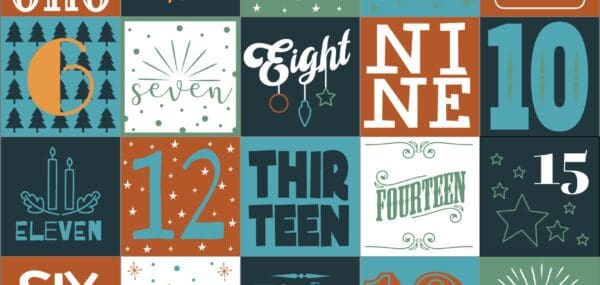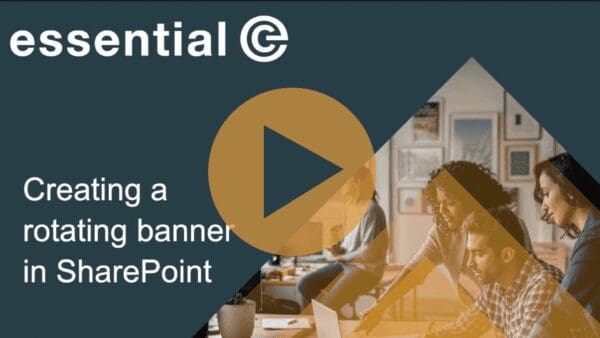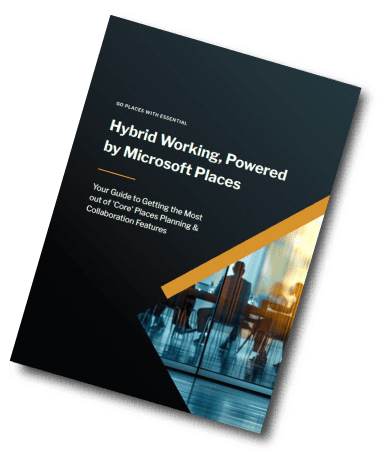SharePoint Design
Tips to Help Maintain Your Brand in SharePoint
When it comes to your corporate intranets, the use of carefully selected and strategically placed images can greatly enhance the user experience and showcase your corporate brand.
From our experience of working with Modern SharePoint sites, however, we know it’s challenging to maintain a consistent ‘look and feel’ – especially when the people creating and contributing to SharePoint sites are not necessarily design experts.
Even with the new SharePoint brand center that gives you more choices to reflect your corporate colours and typeface, it’s difficult to reflect the other visual effects, ‘iconry’ and imagery standards that make up your brand identity.
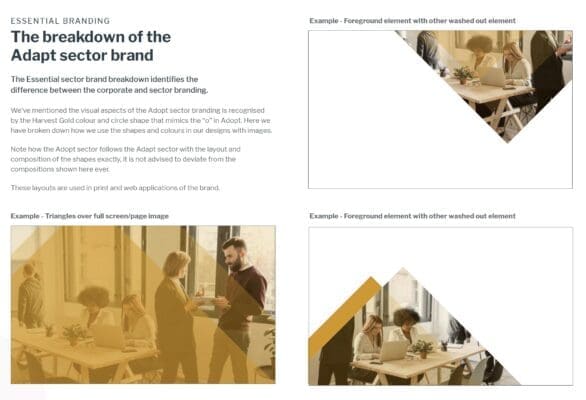
In this article we want to share some tips and tricks for working with imagery in SharePoint Online that will deliver the most user-friendly and ‘on-brand’ experience.
By following these recommendations, you can ensure that your intranet reflects your brand’s identity while providing an engaging and visually appealing experience for users.
6 Top Tips for working with SharePoint images
1. Curate a large, ‘on-brand’ image library for SharePoint
If you leave individuals to source their own images, you’ll soon find yourself with a mishmash of styles and designs that not only frustrate your marketing team but also create an unprofessional and disjointed overall appearance.
You also risk using images that are not properly licenced for your enterprise to use.
By pre-empting the different images your organisation will need and creating an extensive ‘image library’ they can dip into, individuals will be less likely to go off-piste, and the overall look of your SharePoint sites will be maintained.
2. Combine photos with vector graphics
We know by experience that it’s difficult to source wide repertoire of ‘relevant’ and ‘topic related’ photographs.
Plus, if you don’t have an in-house photographer, over-reliance on purchased stock images can look false. Let’s face it – we don’t all look like models – and this ‘non-realistic vibe’ may be inappropriate.
There are a few other issues that come with using a lot of photographs:
- Things quickly start to look ‘samey’.
- The tinted shading (vignette) used as a text backdrop in the ‘Hero Tiles’ image option isn’t great over ‘busy’ photo backgrounds.
Below is an example too many photos – they start to look confusing….:
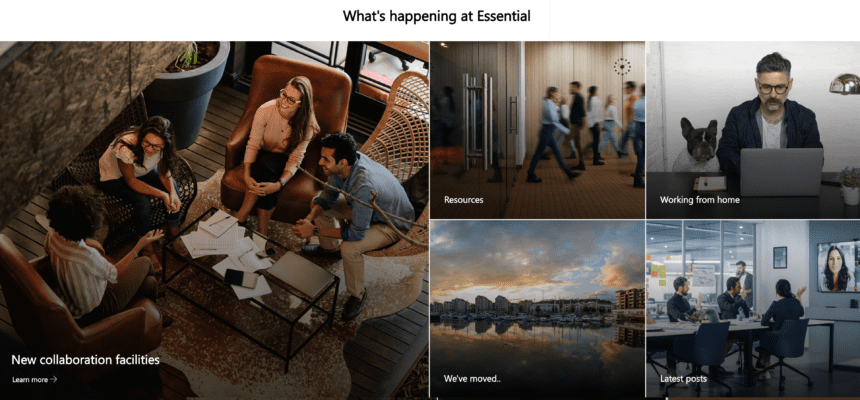
Simple line art images are a lot easier to assimilate visually and act to visually ‘break up’ the content, providing visual relief and enhancing readability within SharePoint pages.
Plus, the fact that you can create them in an array of dimensions and on-brand colourways, makes them a great way to ‘inject’ your brand colour palette into SharePoint with minimal effort.
Below is an example of combining photos with vector graphics – things look a bit clearer.
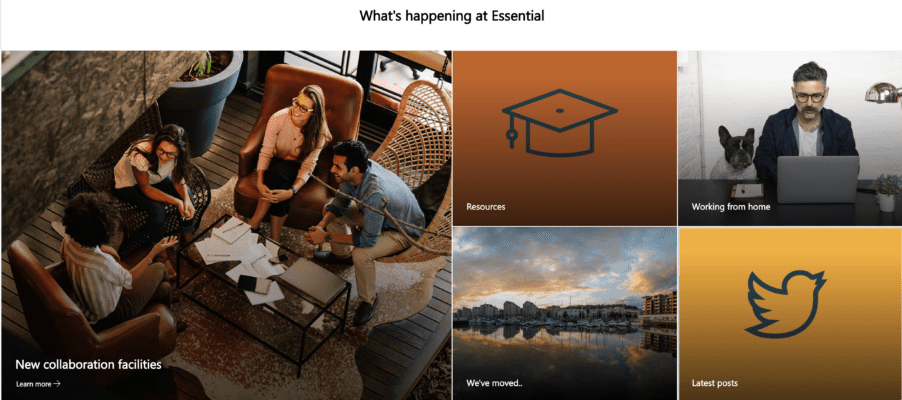
The other great thing about using vector graphics is that can also create them in bulk using applications like Adobe Illustrator or Canva. Icons and vectors – including collections of vectors that have the same look and feel – are also available at low cost from platforms like FlatIcon and FreePik.
3. Maintain high quality images
Use reasonably high-resolution images to maintain image quality, but not too big that page load times are impacted.
Here’s a link to a table that provides the optimal sizes and aspect ratios for images in SharePoint.
4. Be careful with images used for SharePoint titles
Each new page you create in SharePoint – unless you opt for the ‘Plain’ variant – offers the opportunity to use a wide format or ‘panoramic’ image that sits alongside page title.
For a title image, your image size should ideally be a minimum of 1920 wide and 300 pixels in height, however getting title images to work well visually, creates its own new set of challenges.
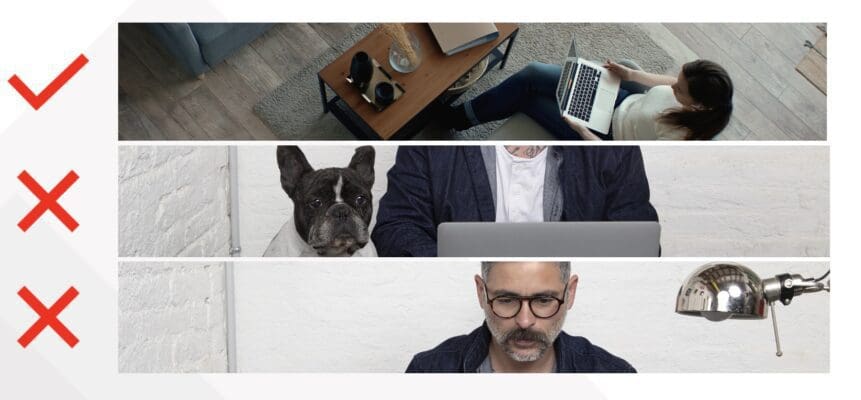
5. Develop a Mini Brand Guide for SharePoint
Whether you’re adhering to your corporate brand guide or creating a distinct ‘internal’ brand for different departments, functions, or sites, it’s valuable to establish a SharePoint-specific mini guide. This guide should outline essential aspects such as:
- The importance of using on-brand images in SharePoint
- Guidelines for navigation, including the use of images, text, and menu links
- Your preferred image layouts using web parts (e.g. Hero Tiles and not Hero Layers)
- Instructions on where to find on-brand graphics (see point 10)
- The importance of maintaining accessibility and how to use ‘Alt Text’
- Contact information for requesting new graphics
This guide should also include guidance on the desired ‘tone’ of site ‘textual’ content, i.e., whether friendly or more formal writing style is recommended.
6. Make it easy for SharePoint contributors to find your images
Image anarchy in SharePoint often sets in at the point at which site contributors select an image.
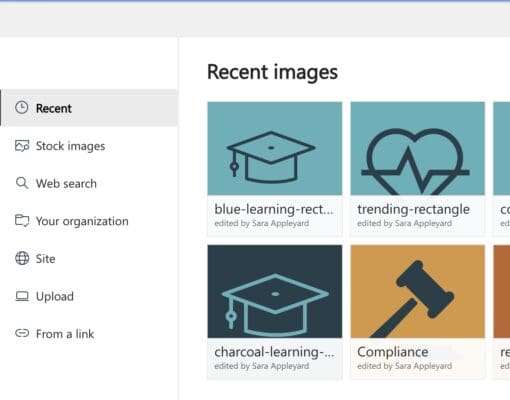
As you can see from the above screen shot, the editor has a range of options via which they can get hold of an image, so it’s vital you explain where to find ‘brand legal’ graphics.
Check out our next blog article in this series that explains how you can publish on-brand images across all your SharePoint sites using an Organisational Asset Library.
Conclusion
For many businesses adopting a remote or hybrid workplace, intranets like Microsoft SharePoint have become the next best thing to the physical workspace.
Investing effort into creating a ‘visual wrapping’ that represents your corporate brand and keeps your sites appealing is therefore a worthwhile exercise.
A stunningly designed intranet means little if it remains stagnant and fails to offer fresh content. Without regular updates, employees will lose interest, leading to an ineffective intranet.
Discover the importance of creating a great intranet experience when onboarding new starts
Getting the right individuals to take ownership of the various intranet services and portals – and arming them with the relevant resources (such as on-brand images) – is essential to keeping the experience dynamic and employees coming back for more.
Super-charge your SharePoint sites
Essential offers a range of SharePoint services, including migration, SharePoint configuration and design, image curation and brand-led design services.