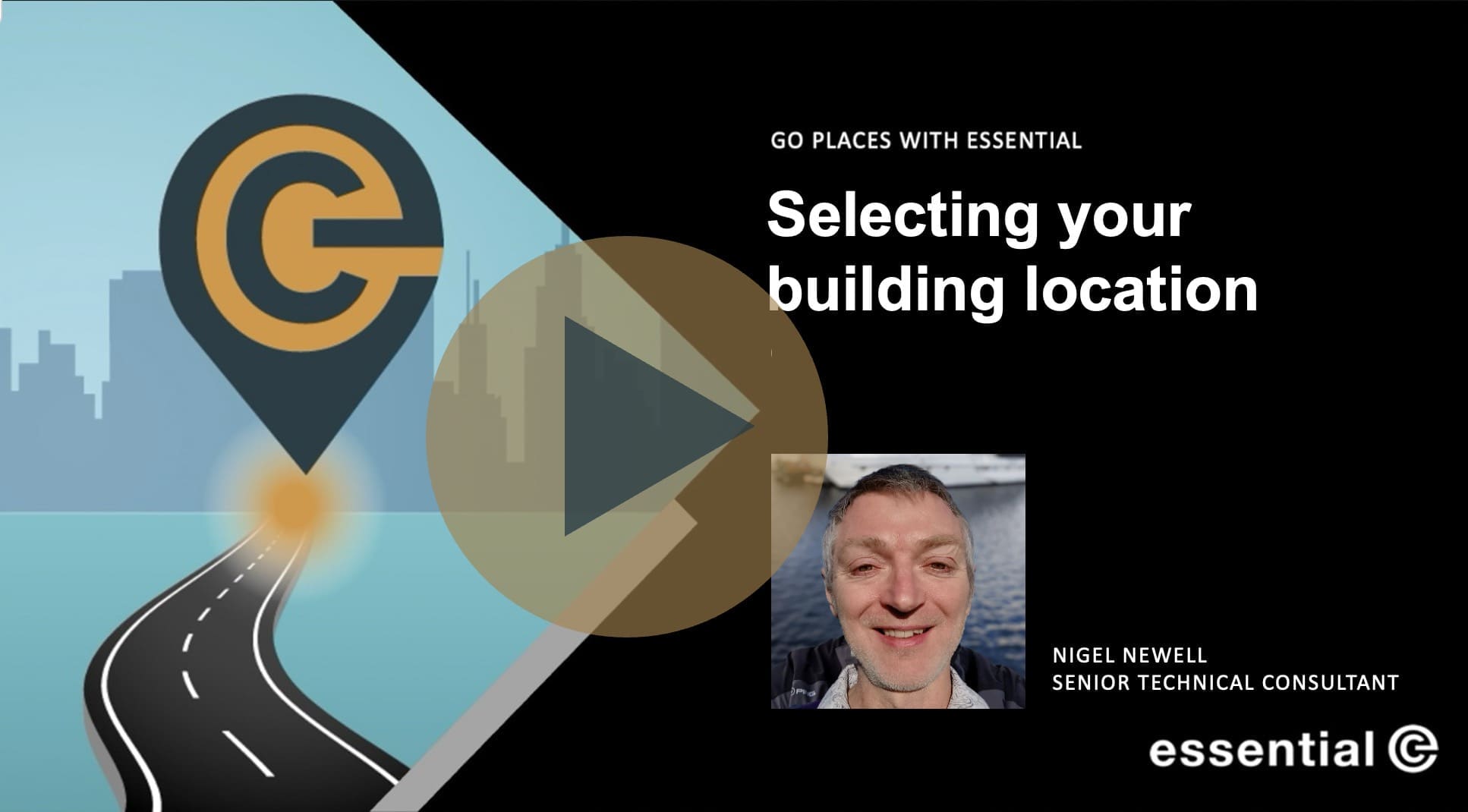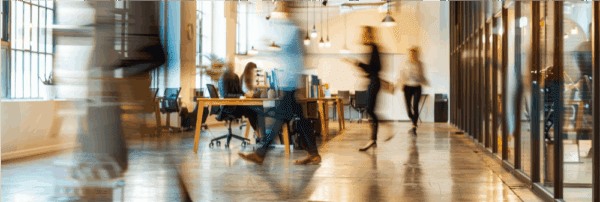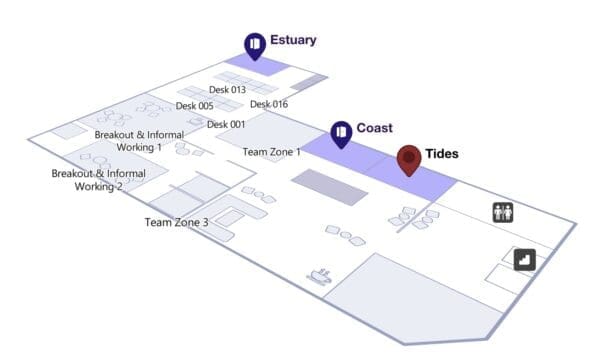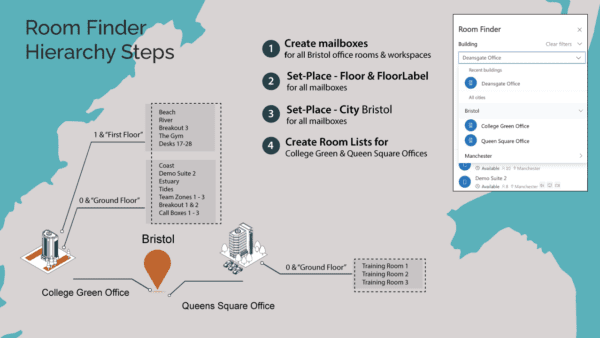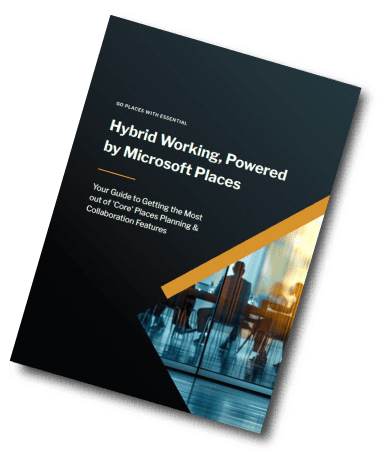Microsoft Places
Do you have problems setting your office location in Microsoft Places?
We recently noticed an issue when setting your weekly work hours and location schedule for Places.
Previously, when setting your work hours and locations, it was only possible to say you were working remotely or in the office, there was no granularity beyond that. By that I mean, it was only possible to select ‘Remote’ or ‘Office’, not which office.
With Microsoft Places, offices are allocated specific location names (even if you just have one office), and it’s important you select your specific office so that your colleagues can see when you’re in the same location as them.
The problem: We noticed that when you go to update your default office in Outlook settings, any new buildings added for Places don’t automatically appear in the drop down list.
The workaround: This is what we had to do to select the specific office location/building for Microsoft Places:
- Go to the calendar view in Teams and click on an office icon in your week view.
- If you don’t see any specific office locations, use the Search option to find and select your actual office. Bear in mind if you select your specific office location here, it will just change your whereabouts for the one day. If you visit multiple office locations in the week – repeat this step.
- To now set your weekly default office location(s), go back to your weekly work plan settings in Outlook. You should now be able to see the office location you discovered in the earlier Search as an option in the drop down list.
Watch our ‘how to video’ for more information – we’d be interested to hear if this worked for you!
*Microsoft Places functionality is evolving all the time. Subscribe to our ‘Go Places’ newsletter to get the latest information.